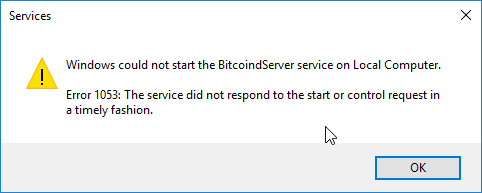There is a different Bitcoind for Windows than UNIX. You can build Bitcoind for windows with the following steps
WINDOWS BUILD NOTES
Below are some notes on how to build Bitcoin Core for Windows.
The options known to work for building Bitcoin Core on Windows are:
On Linux, using the Mingw-w64 cross compiler tool chain. Ubuntu Bionic 18.04 is required and is the platform used to build the Bitcoin Core Windows release binaries.
On Windows, using Windows Subsystem for Linux (WSL) and the Mingw-w64 cross compiler tool chain.
On Windows, using a native compiler tool chain such as Visual Studio. See README.md.
Other options which may work, but which have not been extensively tested are (please contribute instructions):
On Windows, using a POSIX compatibility layer application such as cygwin or msys2.
Installing Windows Subsystem for Linux
With Windows 10, Microsoft has released a new feature named the Windows Subsystem for Linux (WSL). This feature allows you to run a bash shell directly on Windows in an Ubuntu-based environment. Within this environment you can cross compile for Windows without the need for a separate Linux VM or server. Note that while WSL can be installed with other Linux variants, such as OpenSUSE, the following instructions have only been tested with Ubuntu.
This feature is not supported in versions of Windows prior to Windows 10 or on Windows Server SKUs. In addition, it is available only for 64-bit versions of Windows.
Full instructions to install WSL are available on the above link. To install WSL on Windows 10 with Fall Creators Update installed (version >= 16215.0) do the following:
Enable the Windows Subsystem for Linux feature
Open the Windows Features dialog (OptionalFeatures.exe)
Enable 'Windows Subsystem for Linux'
Click 'OK' and restart if necessary
Install Ubuntu
Open Microsoft Store and search for "Ubuntu 18.04" or use this link
Click Install
Complete Installation
Open a cmd prompt and type "Ubuntu1804"
Create a new UNIX user account (this is a separate account from your Windows account)
After the bash shell is active, you can follow the instructions below, starting with the "Cross-compilation" section. Compiling the 64-bit version is recommended, but it is possible to compile the 32-bit version.
Cross-compilation for Ubuntu and Windows Subsystem for Linux
The steps below can be performed on Ubuntu (including in a VM) or WSL. The depends system will also work on other Linux distributions, however the commands for installing the toolchain will be different.
First, install the general dependencies:
sudo apt update
sudo apt upgrade
sudo apt install build-essential libtool autotools-dev automake pkg-config bsdmainutils curl git
A host toolchain (build-essential) is necessary because some dependency packages need to build host utilities that are used in the build process.
See dependencies.md for a complete overview.
If you want to build the windows installer with make deploy you need NSIS:
sudo apt install nsis
Acquire the source in the usual way:
git clone https://github.com/bitcoin/bitcoin.git
cd bitcoin
Building for 64-bit Windows
The first step is to install the mingw-w64 cross-compilation tool chain:
sudo apt install g++-mingw-w64-x86-64
Next, set the default mingw32 g++ compiler option to POSIX1:
sudo update-alternatives --config x86_64-w64-mingw32-g++
After running the above command, you should see output similar to that below. Choose the option that ends with posix.
There are 2 choices for the alternative x86_64-w64-mingw32-g++ (providing /usr/bin/x86_64-w64-mingw32-g++).
Selection Path Priority Status
0 /usr/bin/x86_64-w64-mingw32-g++-win32 60 auto mode
- 1 /usr/bin/x86_64-w64-mingw32-g++-posix 30 manual mode
2 /usr/bin/x86_64-w64-mingw32-g++-win32 60 manual mode
Press to keep the current choice[*], or type selection number:
Once the toolchain is installed the build steps are common:
Note that for WSL the Bitcoin Core source path MUST be somewhere in the default mount file system, for example /usr/src/bitcoin, AND not under /mnt/d/. If this is not the case the dependency autoconf scripts will fail. This means you cannot use a directory that is located directly on the host Windows file system to perform the build.
Additional WSL Note: WSL support for launching Win32 applications results in Autoconf configure scripts being able to execute Windows Portable Executable files. This can cause unexpected behaviour during the build, such as Win32 error dialogs for missing libraries. The recommended approach is to temporarily disable WSL support for Win32 applications.
Build using:
PATH=$(echo "$PATH" | sed -e 's/:/mnt.*//g') # strip out problematic Windows %PATH% imported var
sudo bash -c "echo 0 > /proc/sys/fs/binfmt_misc/status" # Disable WSL support for Win32 applications.
cd depends
make HOST=x86_64-w64-mingw32
cd ..
./autogen.sh
CONFIG_SITE=$PWD/depends/x86_64-w64-mingw32/share/config.site ./configure --prefix=/
make # use "-j N" for N parallel jobs
sudo bash -c "echo 1 > /proc/sys/fs/binfmt_misc/status" # Enable WSL support for Win32 applications.
Depends system
For further documentation on the depends system see README.md in the depends directory.
Installation
After building using the Windows subsystem it can be useful to copy the compiled executables to a directory on the Windows drive in the same directory structure as they appear in the release .zip archive. This can be done in the following way. This will install to c:\workspace\bitcoin, for example:
make install DESTDIR=/mnt/c/workspace/bitcoin
You can also create an installer using:
make deploy
Footnotes
1: Starting from Ubuntu Xenial 16.04, both the 32 and 64 bit Mingw-w64 packages install two different compiler options to allow a choice between either posix or win32 threads. The default option is win32 threads which is the more efficient since it will result in binary code that links directly with the Windows kernel32.lib. Unfortunately, the headers required to support win32 threads conflict with some of the classes in the C++11 standard library, in particular std::mutex. It's not possible to build the Bitcoin Core code using the win32 version of the Mingw-w64 cross compilers (at least not without modifying headers in the Bitcoin Core source code).